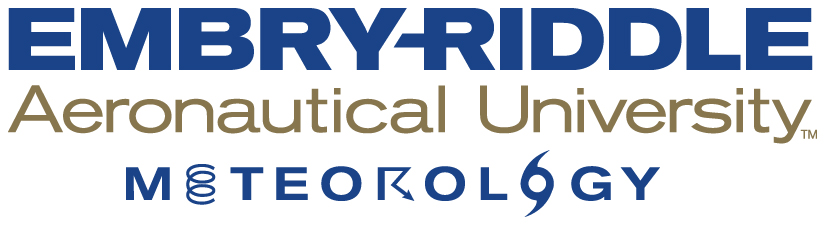Meteorology Computing Topics and Applications
Tips & Tricks
Commands
Download Dr. Halperin's Linux Commands Cheat Sheet.
Mouse Sensitivity
The default mouse sensitivity is very high, causing the cursor to move across the screen very fast and may be difficult to use. You can lower the mouse sensitivity and slow the cursor by:
- Open the Applications menu, go to System Tools, and open Settings.
- In Settings scroll down and open Devices.
- In Devices select Mouse & Touchpad, and use the Mouse Speed slider to adjust the sensitivity to your liking.
Hot Corner and Activities Overview
There is a “hot corner” in the top left corner of the screen that brings up the Activities Overview, which blocks everything else on the screen until the overview is closed. The hot corner is very easy to accidentally activate when trying to access the Applications menu, especially with the high default mouse sensitivity.
Simply hit the ESC key to exit the Activities Overview.